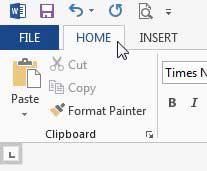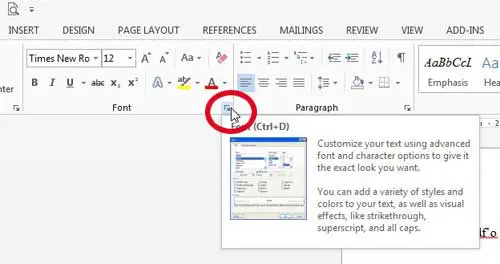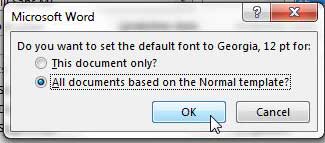Customizing the settings in a Microsoft Office is program is a great way to give yourself a sense of ownership when you are using the program. One effective way to do this is simply by changing the default font for new Word documents. Whether you are doing this because you dislike Word’s default font or because there is a certain font that you really like, it can be difficult to find the menu that will allow you to change your default Word 2013 fault. But it is possible to change this setting at any time while you are using Word 2013.
How to Change the Default Font in Word 2013
Our guide continues below with additional information on changing the default font in Word, including pictures of these steps.
Set a New Default Font in Word 2013
It’s important to remember that not every computer has the same fonts. This is one of the reasons that Microsoft chooses common fonts, such as Times New Roman, Calibri and Arial, when it is setting default option for its programs. So while it may be tempting to set an obscure font from someplace like dafont.com as your default, it is important to remember that the document could appear very differently on someone’s computer that does not have that font.
Step 1: Open Microsoft Word 2013.
Step 2: Click the Home tab at the top of the window.
Step 3: Click the Font menu button at the bottom-right corner of the Font section of the ribbon.
Step 4: Choose your preferred font, style size and color from the assorted sections of the window, then click the Set As Default button at the bottom-left corner of the window.
Step 5: Check the option to the left of All documents based on the Normal template, then click the OK button.
Note that this is only going to affect new documents that you create in Word from this point forward. Existing documents will not be affected, nor will documents that you receive from other people. It also won’t affect the default font in other programs like Microsoft Excel or Microsoft Powerpoint. If you need to install Microsoft Office 2013 on more than one computer, you should consider getting a subscription. If you have been having trouble deciding if an Office 2013 subscription or single copy is the better choice for you, read our article about 5 of the reasons you should get an Office 2013 subscription.
See also
How to insert a check mark in Microsoft WordHow to do small caps in Microsoft WordHow to center text in Microsoft WordHow to merge cells in Microsoft Word tablesHow to insert a square root symbol in Microsoft Word
After receiving his Bachelor’s and Master’s degrees in Computer Science he spent several years working in IT management for small businesses. However, he now works full time writing content online and creating websites. His main writing topics include iPhones, Microsoft Office, Google Apps, Android, and Photoshop, but he has also written about many other tech topics as well. Read his full bio here.
You may opt out at any time. Read our Privacy Policy