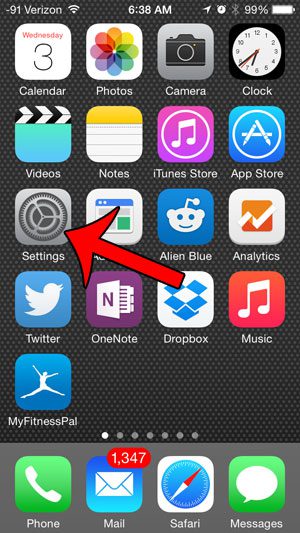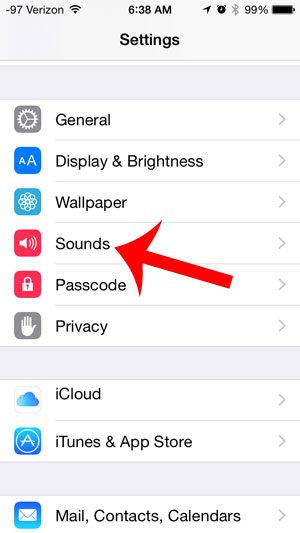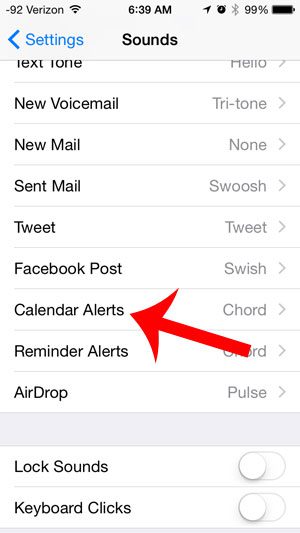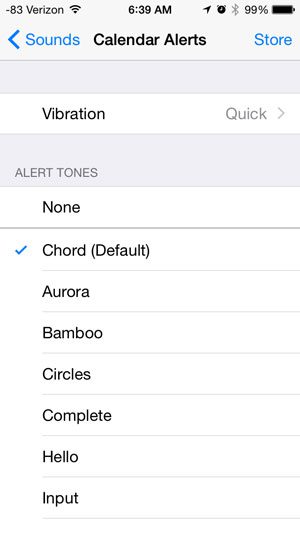If the sound that plays when you get one of these notifications isn’t a sound that you like, then you might be wondering how to change the calendar notification sound on your iPhone. Our guide below will show you where to locate that setting on your device so that you can choose from one of the other options available.
How to Switch the Notification Sound for the iPhone Calendar
Our guide continues below with additional information on how to change the calendar notification sound on iPhone, including pictures of these steps. You can read this article to find out more about how you can change the ringtone sound that you hear when you get a phone call on your iPhone. Using different notification sounds for different events on your iPhone can be helpful when you want to be able to identify something that occurred on your device without looking at it. But if you dislike a sound, or if two different notification sounds are too similar to one another, then you might decide to change it. The notification sounds for most things on your iPhone can be modified, including the notification sound for calendar events on your iPhone. Our tutorial below will show you the steps that you need to take in order to start using a different sound for upcoming calendar events. There is also a way to access your Google calendar on an iPhone that doesn’t involve the default iPhone calendar app.
Changing the Calendar Notification Sound (Guide with Pictures)
This article was written using an iPhone 5 in the iOS 8 operating system. The screens for earlier versions of iOS may not be exactly the same. Need to stop your Apple Watch from ringing? Our how to turn off Apple Watch ringer guide will show you how.
Step 1: Tap the Settings icon.
Step 2: Scroll down and select the Sounds option.
Step 3: Scroll down and select the Calendar Alerts option.
Step 4: Select the sound that you want to use for your notifications.
If you would prefer not to have any sound for your calendar notifications, you can select the None option. Note that the sound will play if you select a new one. Once you are done, you can press the Sounds button at the top-left corner of the screen to exit this menu, or you can press the Home button under your screen to close the Settings menu completely. Now that you know how to change the iPhone calendar notification sound you will be able ot set up your iPhone so that the alerts for calendar events are a better sound than the current setting. You can read more about iCloud calendars here. If you would like to change the default calendar that is being used on your iPhone, you can read this article.
Additional Sources
After receiving his Bachelor’s and Master’s degrees in Computer Science he spent several years working in IT management for small businesses. However, he now works full time writing content online and creating websites. His main writing topics include iPhones, Microsoft Office, Google Apps, Android, and Photoshop, but he has also written about many other tech topics as well. Read his full bio here.