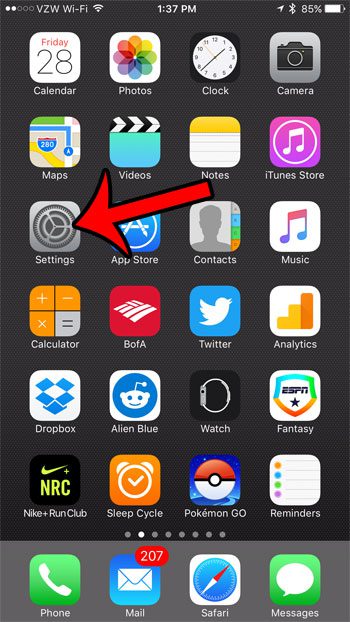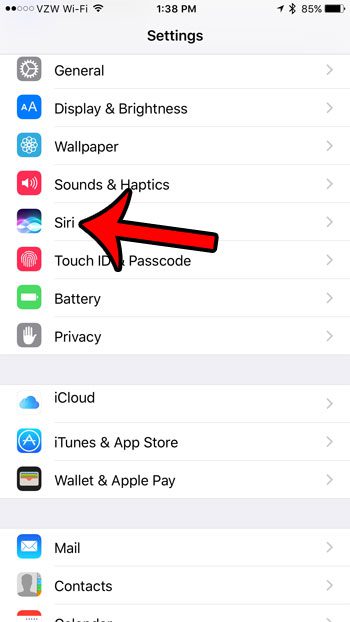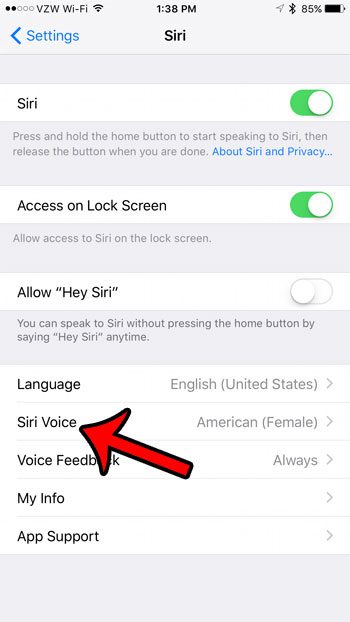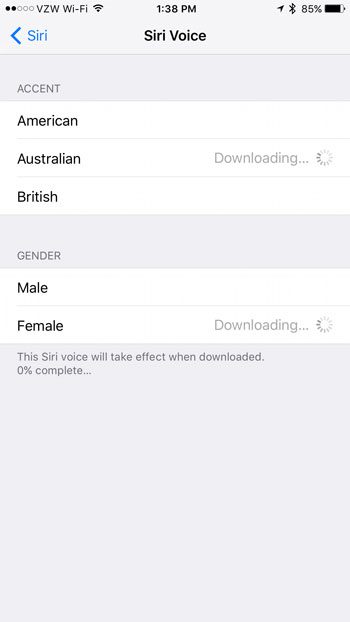Depending upon the language that you use on your iPhone, the actual number of available accents might vary. For example, if you use English as your iPhone language, then you will have access to the America, English, or Australian accents. Additionally you can specify whether you would like the Siri voice to be male or female. Our tutorial below will show you where to find and change the Siri voice setting on your device.
Change Siri’s Accent or Gender on Your iPhone 7 in iOS 10
The steps in this guide were performed on an iPhone 7 Plus, in iOS 10.0.3. These steps will work for other iPhone models running iOS 10, as well as several other recent iOS releases. Step 1: Open the Settings menu.
Step 2: Scroll down and tap the Siri option.
Step 3: Select the Siri Voice option.
Step 4: Tap the accent and gender that you would like Siri to use. Note that it may take some time for your iPhone to download the necessary audio files for the new accent and/or gender you have selected.
There are several other options for Siri that you might want to change, which can be done from this menu. For example, you can turn Siri off completely, if you do not wish to use her. After receiving his Bachelor’s and Master’s degrees in Computer Science he spent several years working in IT management for small businesses. However, he now works full time writing content online and creating websites. His main writing topics include iPhones, Microsoft Office, Google Apps, Android, and Photoshop, but he has also written about many other tech topics as well. Read his full bio here.
You may opt out at any time. Read our Privacy Policy