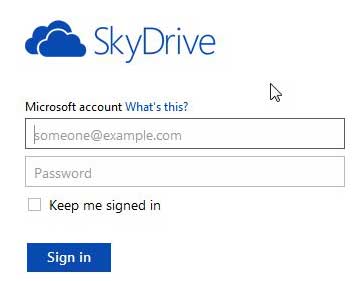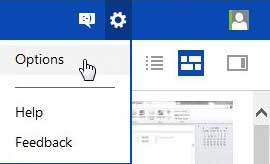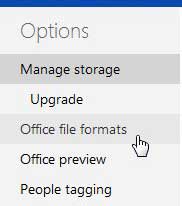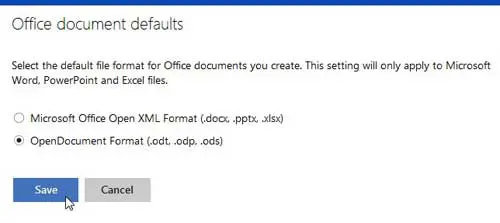Change SkyDrive Office Document Defaults
I’m actually pretty surprised that this is even an option, as I don’t think anyone could fault Microsoft for wanting people to use their file formats for documents created in their programs. In fact, I wasn’t even thinking about or looking for this option. I just stumbled across it and thought it was interesting. So continue reading below to learn the steps necessary to change file formats in SkyDrive. Step 1: Open a Web browser window and navigate to skydrive.live.com.
Step 2: Type your Microsoft account email address and password into their appropriate fields at the right side of the window, then click the Sign In button. Step 3: Click the gear icon at the top-right corner of the window, then click Options.
Step 4: Click Office file formats at the left side of the window.
Step 5: Check the option to the left of OpenDocument Format, then click the Save button.
Now when you create a new document by clicking the Create button at the top of your SkyDrive window, you will see that the file extension has been switched to the appropriate OpenDocument format file type for the document type you select. A lot of newer laptops are being shipped with a free version of Office called Microsoft Office Starter. This features ad-supported versions of Word and Excel that you can use to create and edit documents in those programs. Here is an example of a laptop under $500 that includes Office Starter. That is a heck of a value if you only need those two programs for personal use. After receiving his Bachelor’s and Master’s degrees in Computer Science he spent several years working in IT management for small businesses. However, he now works full time writing content online and creating websites. His main writing topics include iPhones, Microsoft Office, Google Apps, Android, and Photoshop, but he has also written about many other tech topics as well. Read his full bio here.
You may opt out at any time. Read our Privacy Policy