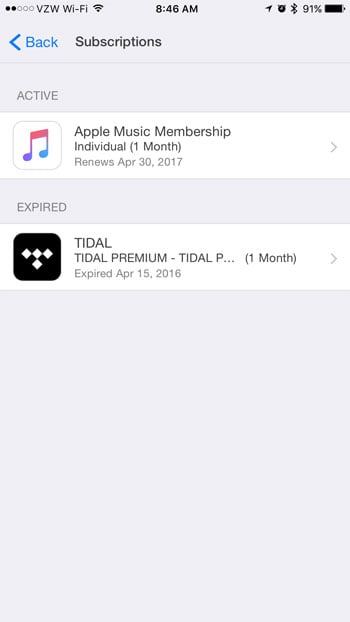Fortunately you can cancel a Tidal subscription directly from your iPhone, which makes the process much simpler than some other subscriptions that you may need to cancel. Our guide below will show you where to find the Tidal subscription on your device so that you can disable the auto-renewal and stop getting charged.
How to Cancel Tidal in iOS 10
The steps in this guide were performed on an iPhone 7 Plus, in iOS 10.2. Once you finish these steps you will have cancelled your Tidal subscription. However, you will be able to continue using the Tidal service until the current trial period or paid-subscription month is over. Note that the steps in this section only apply if your Tidal subscription is managed through iTunes. If you signed up for Tidal outside of the iPhone app, such as through their website, then you will need to skip to the next section to cancel your Tidal subscription through their website. Step 1: Open the Settings menu. Step 2: Scroll down and select the iTunes & App Store menu option. Step 3: Tap your Apple ID at the top of the screen. Step 4: Select the View Apple ID option. If prompted, enter your Apple ID password or use the Touch ID. Step 5: Tap the Subscriptions button. Step 6: Select the TIDAL option. Step 7: Tap the Cancel Subscription button. Step 8: Confirm that you wish to cancel your Tidal subscription.
If these steps don’t work for you, then you may have signed up for Tidal outside of the iPhone app. If so, you can cancel your Tidal subscription through their website. The steps for cancelling that way are: Step 1: Go to tidal.com. Step 2: Click the Menu icon at the top-right corner of the window. Step 3: Click the Manage Account option. Step 4: Sign into your account. Step 5: Click Subscription. Step 6: Click Cancel My Subscription. You will then need to complete a survey about why you elected to cancel your subscription. If you are done using Tidal and would simply like to remove the app from your device after turning off auto-renewal, then you can do so by tapping and holding on the Tidal app icon, tapping the x at the top-left of the icon, then pressing the Delete button. You can read more about deleting iPhone apps if you are having trouble. He specializes in writing content about iPhones, Android devices, Microsoft Office, and many other popular applications and devices. Read his full bio here.