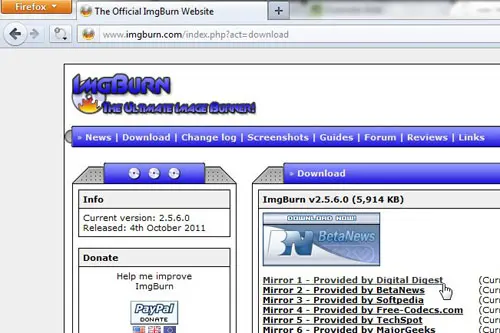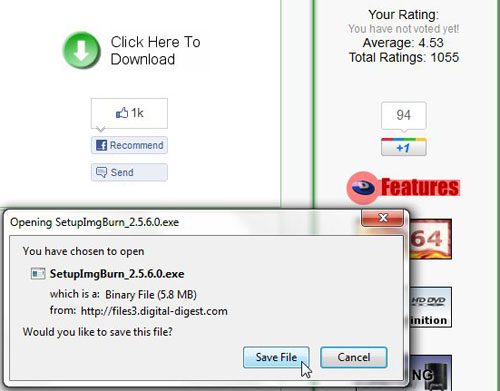Step 1: Go to the ImgBurn download page, then click the “Mirror 1” link at the center of the window.
Step 2: Save the file to your computer, then double-click the downloaded file and follow the installation prompts.
Step 3: Click the “Start” button, click “All programs,” then click “ImgBurn.” Step 4: Click the burning option that applies to you. Step 5: Click the “File” and “Folder” icons at the center of the window to add data to the disc, then click the “Device” tab at the top-right portion of the window. Step 6: Click the “Copies” drop-down menu at the bottom of the window, then click the number of copies that you need. Step 7: Click the “Burn” button at the bottom of the window. Once the first disc has completed the burn process, ImgBurn will prompt you to insert the next disc. You don’t even have to click “OK” if you don’t want to. It will automatically start burning the next disc a few seconds after your computer recognizes the blank disc. After receiving his Bachelor’s and Master’s degrees in Computer Science he spent several years working in IT management for small businesses. However, he now works full time writing content online and creating websites. His main writing topics include iPhones, Microsoft Office, Google Apps, Android, and Photoshop, but he has also written about many other tech topics as well. Read his full bio here.
You may opt out at any time. Read our Privacy Policy