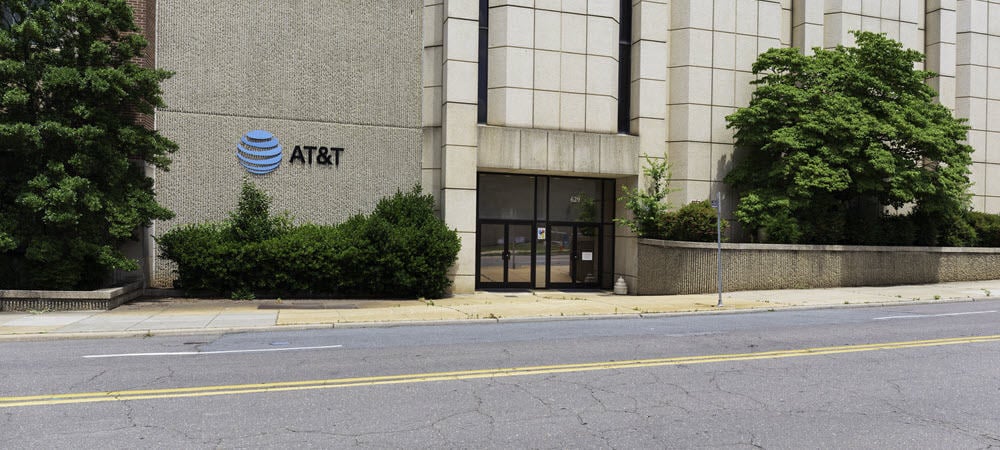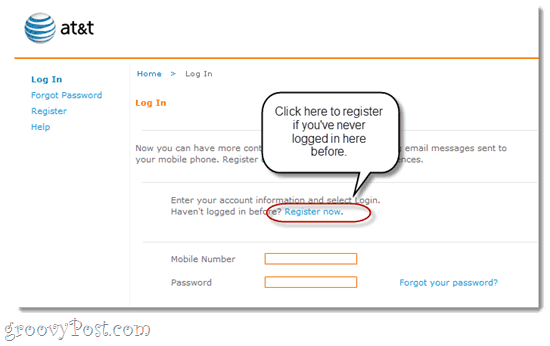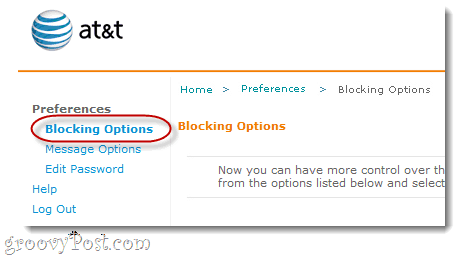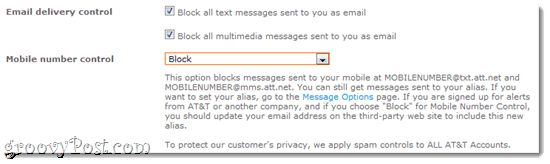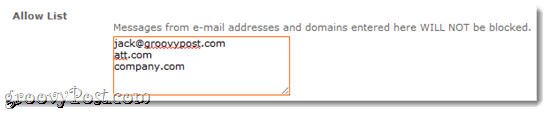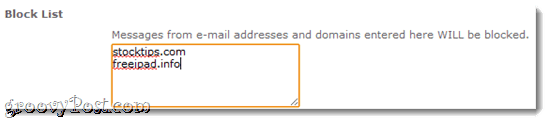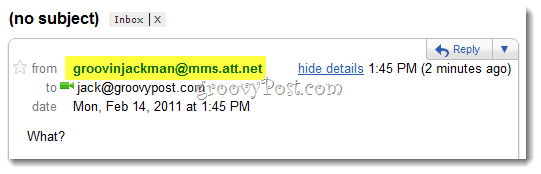If you are tired of receiving junk text messages, follow these steps and get some relief.
Block Email Text Spam
Step One
Register for a My Messaging account with AT&T Wireless at mymessages.wireless.att.com. Oddly, you won’t have a login for this page by default. First, you’ll have to click Register Now and set up a password. AT&T will text you a registration code when you’re done.
Just to clarify, this is completely different from your MyWireless login that’s associated with your AT&T iPhone app. I know… weird.
Step Two
Log in after you’ve registered at mymessages.wireless.att.com and entered your registration code.
Step Three
On the next screen, you’ll have a number of Blocking Options.
Check Block all text messages sent to you as email and Block all multimedia messages sent to you as email. Or, you can accomplish the same thing by choosing Block from the Mobile number control drop-down menu.
Basically, what this does is stop people (or spambots) from sending you text messages via email. This can be done by sending a message to YOURNUMBER@txt.att.net or YOURNUMBER@mms.att.net from any email service. The downside of this is that it doesn’t cost the sender a dime, while it racks up charges/usage for you. That’s why it’s the preferred method for text spammers. They usually just enter every possible mobile number and hope to get you that way. Because it’s a complete shot in the dark, you can’t usually get any relief by “unsubscribing.” In fact, replying to mass text messages may just invite more spam, since it confirms that they have a valid AT&T mobile number. Blocking all email text and MMS messages is the most secure method for reducing email-based text spam. You can stop the tutorial here if you’d like. But if this is the first time you’re learning about this email-to-text feature and you’d like to continue using it but don’t want to expose yourself to spammers, keep reading.
Managing Text-to-Email with AT&T
You can limit the text-to-email features on your phone without completely blocking friends and family who are sending you legitimate texts. (This is how I communicated via text with people who had cell phones before I had one myself).
Step One
Add email addresses to your Allow List. This works as a whitelist. You can receive emails as text from these addresses even if you have all email text blocked (as we did above). You can enter a full email address or just a domain. For example, if you included groovyPost.com in your allow list, you could receive emails from anyone with a groovyPost.com email address.
Step Two
Add email addresses to your Block List. This works as a blacklist. You won’t receive any text messages from these email addresses or domains, even if you haven’t blocked all text messages.
Step Three (optional)
The Block and Allow Lists have their limitations. For one, it might be a pain to add people one at a time to your allow list if they changed their email or if you wanted to include someone else. Also, the block list only works if you know the email address of the sender. Spammers usually spoof an email address or make up new ones each time. A better way to filter your incoming email-to-text message is by creating an alias. An alias is a modified @txt.att.net address that is harder to guess. Plus, if it gets compromised, you can always change it. To set up an alias, click Message Options on the left.
Type your alias name in the second field. For example, I’ve set it up so emails to groovinjackman@txt.att.net are forwarded as texts to my cell phone.
After setting up an alias, you can go back to Message Preferences and choose it from the From address/alias drop-down menu.
For example, this makes it so texts sent from your cell phone to email addresses will have groovinjackman@txt.att.net in the sent field.
Note that you’ll still be charged for all outgoing/incoming text messages as normal. There’s one last option you should pay attention to on the Message Options screen. At the bottom, there’s a field for Number of Segments. When someone sends you an email or text message longer than 160 characters, it gets broken up into segments. You get charged for each segment as if it were a separate text message. You can set it to a number between 1 and 10, which helps avoid having a single email cost you $1.00.
Conclusion
So, these settings will help you reduce spam text messages by blocking one of the avenues that spammers use to reach you. It won’t, unfortunately, stop mobile-to-mobile text spam. And it won’t stop your friends or family from forwarding you unsolicited mass text messages like they were email chain letters. But it’s a start. Text messages sent via email can also be blocked directly from your handset. When you receive an email that you wish to block, simply reply to the email with the word “block” in the body of your message. The sender’s email address will be added to your Block List. Note: this does not apply for mobile-to-mobile text messages. Is there a downside to using this, and does it apply to text messages as well? Thanks for the info! https://play.google.com/store/apps/details?id=org.whiteglow.antinuisance Also: report spam texts by forwarding them to “7726” (spells out “SPAM” on a phone keyboard). It’s free to forward to that number. You get a reply asking for the number the text came from, answer it (that reply is free as well). This builds up a database of spam texts and (perhaps) allows AT&T to take action against the spammer. This does NOT work for 5-digit “short code” senders…you’ll get a reply telling you to send “STOP”, but I believe you can block them by number on your handset. Handset blocking by number is probably a waste of time (except for “short code” senders). I’ve never seen spam SMS sent from the same number twice. https://www.att.com/support/category/report-call-or-text Comment Name * Email *
Δ Save my name and email and send me emails as new comments are made to this post.
![]()