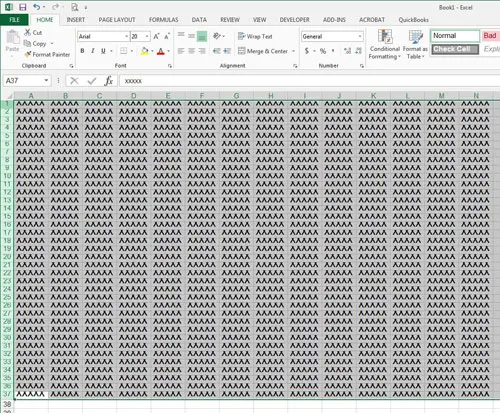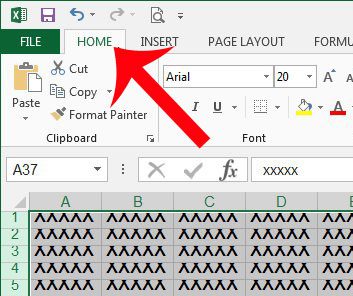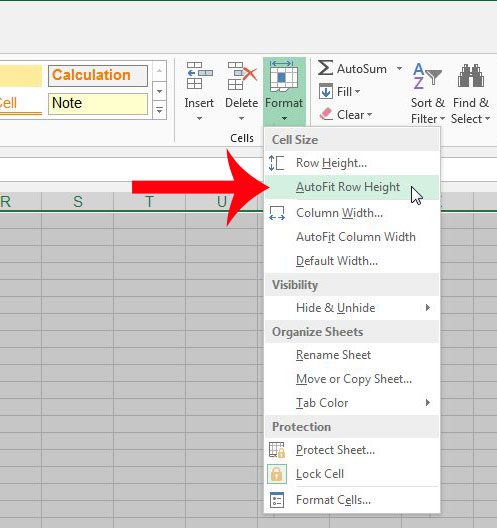Fortunately Excel 2013 contains a feature that will automatically adjust the height of your selected rows so that the data contained within them is visible. This option is called AutoFit, and it can be a real time-saver if you need to adjust the row height for a large number of rows in your spreadsheet. If you would like another way to do this to a lot of rows at once, then read more here in our guide on expanding all rows in Excel.
Resize Excel 2013 Row Heights Automatically
The steps below will cause Excel to automatically resize all of your selected rows to fit the height of the data contained within them. Note that you can also automatically resize column width with the steps in this article. Step 1: Open your spreadsheet in Excel 2013. Step 2: Select the rows that you would like to automatically resize. You will need to select the rows with the row numbers at the left side of the spreadsheet. Step 3: Click the Home tab at the top of the window. Step 4: Click the Format button in the Cells section of the navigational ribbon, then click the AutoFit Row Height option. If you are formatting a spreadsheet so that it is easier for people to read, then one helpful change you can make is to center all of the data in your cells. Read here to learn how to do this for your entire spreadsheet at the same time.
Additional Sources
After receiving his Bachelor’s and Master’s degrees in Computer Science he spent several years working in IT management for small businesses. However, he now works full time writing content online and creating websites. His main writing topics include iPhones, Microsoft Office, Google Apps, Android, and Photoshop, but he has also written about many other tech topics as well. Read his full bio here.
You may opt out at any time. Read our Privacy Policy