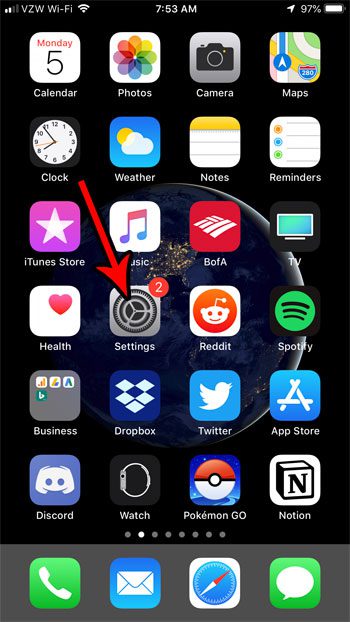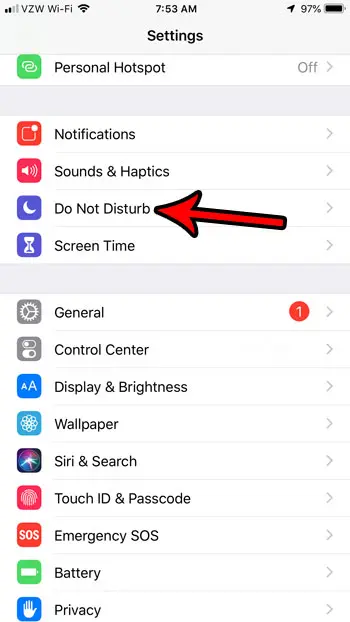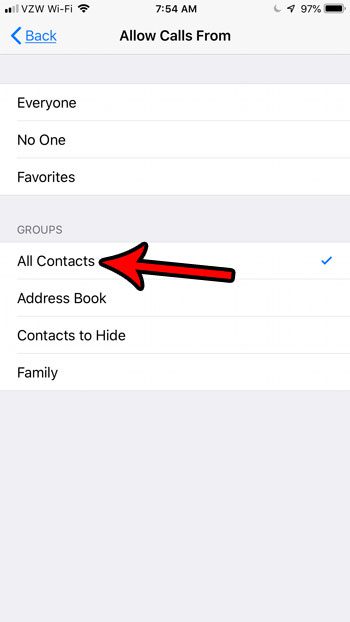But you can take this one step further and elect to only allow calls from people in your contact list. Therefore you could theoretically leave Do Not Disturb enabled all the time with the configuration below so that you only ever receive phone calls from people that you have saved as a contact.
How to Use Do Not Disturb to Only Allow Calls from Contacts
The steps in this article were performed on an iPhone 7 Plus in iOS 12. By completing the steps in this guide you will change your iPhone’s settings so that you are only receiving calls from contacts. This means that only the people for whom you have created a contact on your device will be able to call you while Do Not Disturb mode is active. This will cause calls from people that are not set up as contacts, so be sure that you aren’t expecting any important calls from non-contacts when you enable this. Step 1: Touch the Settings icon.
Step 2: Choose the Do Not Disturb option.
Step 3: Tap the button to the right of Do Not Disturb at the top of the screen, then tap the Allow Calls From button.
Step 4: Select the All Contacts option under Groups.
Note that your iPhone will remain in this configuration until you manually turn off Do Not Disturb. Do you have someone saved as a contact on your iPhone, but you don’t want them to be able to call you when in Do Not Disturb? Find out how to delete contacts on an iPhone for several options that can help you to remove existing contacts from your device. After receiving his Bachelor’s and Master’s degrees in Computer Science he spent several years working in IT management for small businesses. However, he now works full time writing content online and creating websites. His main writing topics include iPhones, Microsoft Office, Google Apps, Android, and Photoshop, but he has also written about many other tech topics as well. Read his full bio here.
You may opt out at any time. Read our Privacy Policy