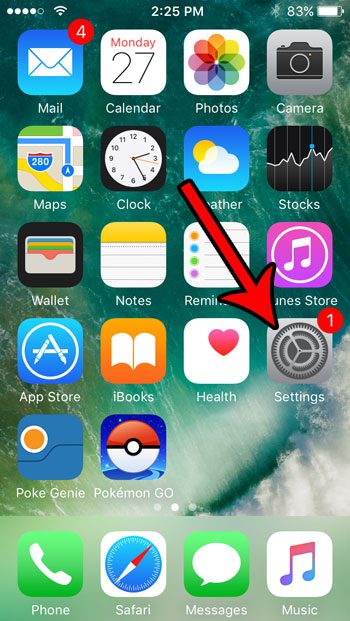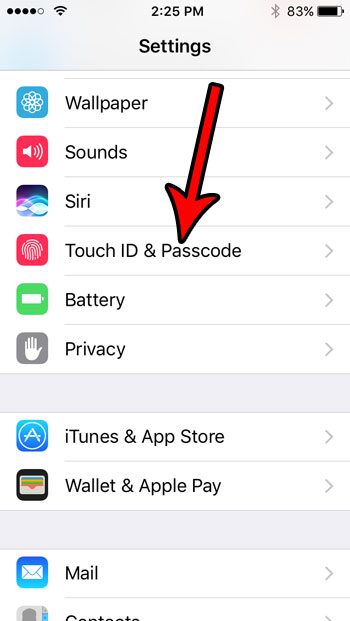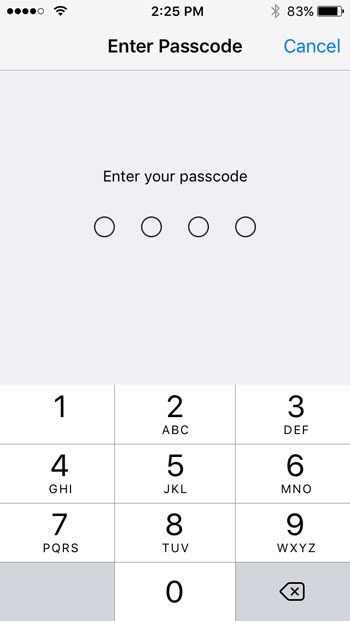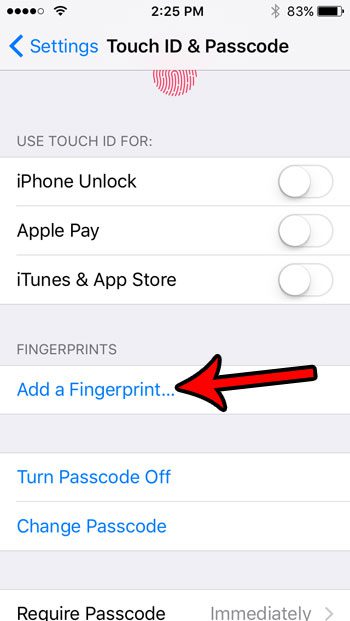But if you’ve been wondering how to add an iPhone SE fingerprint if you initially dismissed the Touch ID set up, or if you only added one fingerprint and now want to use more, then our tutorial will show you where to find this option and how to use it.
How to Set Up Touch ID on an iPhone SE
Our guide continues below with additional information on how to add an iPhone SE fingerprint to your device, including pictures of these steps. Some of the iPhone models that are available for sale include a feature that can store and scan your fingerprint. This fingerprint option, also called Touch ID, can be used to authenticate certain apps and device features, such as unlocking the iPhone. Using your fingerprint to unlock your iPhone is typically faster than entering a passcode. You can even put sever of your fingerprints into the iPhone so that you can unlock the device even when holding it a couple of different ways. Our tutorial below will show you how to add a fingerprint to your iPhone if you haven’t done it before, or if you only added one or two fingers and want to add more. Our tutorial on how to scan iPhone documents will walk you through using a really helpful tool on the device that effectively turns your iPhone into a document scanner.
How to Put Another Fingerprint on Your iPhone SE (Guide with Pictures)
The steps in this article were performed on an iPhone SE in iOS 10.3.2. Note that you will be able to add and remove fingerprints from your device at any time, and that you can have fingerprints of your friends or family members on your device, if you so choose. You also have some control over what you can use the fingerprint for.
Step 1: Open the Settings app.
Step 2: Select the Touch ID & Passcode option.
Step 3: Enter the current device passcode, if one is set.
Step 4: Touch the Add a Fingerprint button.
Step 5: Follow the instructions on the screen until the phone has registered your full fingerprint. You can then repeat this process to add additional fingers.
Now that you have completed our guide on how to add an iPhone SE fingerprint you will be able to make your device more secure in the event that it is stolen or someone else has physical access to your device and you don’t want them snooping around on your phone. Does it seem like your iPhone’s screen doesn’t actually turn off unless you manually press the Power button? Find out why this might be happening and see where to find the setting that lets you control how long your iPhone waits before it locks the screen.
Additional Sources
After receiving his Bachelor’s and Master’s degrees in Computer Science he spent several years working in IT management for small businesses. However, he now works full time writing content online and creating websites. His main writing topics include iPhones, Microsoft Office, Google Apps, Android, and Photoshop, but he has also written about many other tech topics as well. Read his full bio here.
You may opt out at any time. Read our Privacy Policy