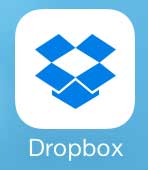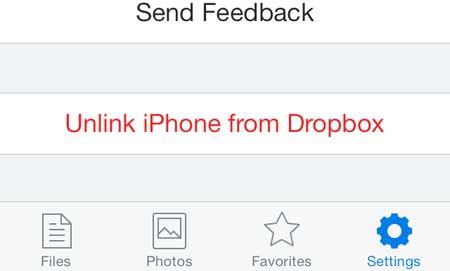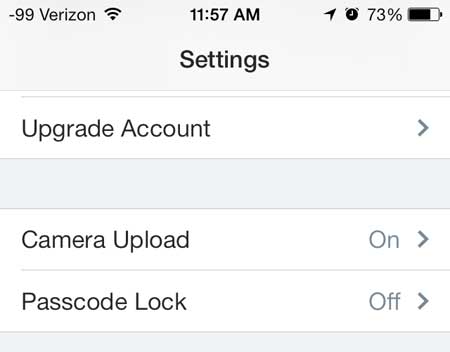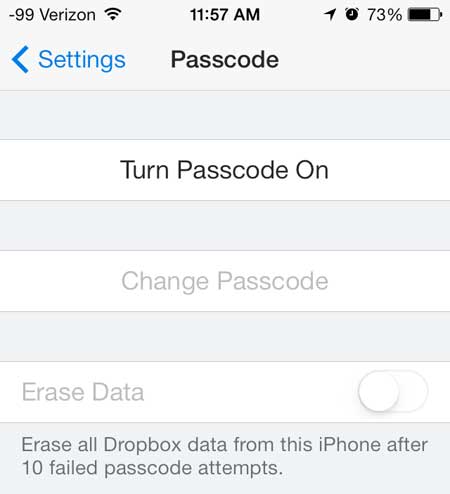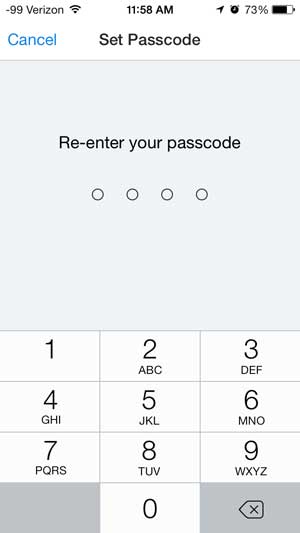Secure Your Dropbox Files on the iPhone
Note that this passcode is separate from the passcode that you use whenever you unlock your iPhone. If you are not using a passcode on your iPhone, you can learn how to set one up here. Additionally, this passcode only applies to the Dropbox app on your iPhone. You will need to set another passcode on your iPad, for example, if you want to add security to Dropbox on that device as well. Step 1: Open the Dropbox app on your iPhone.
Step 2: Touch the Settings icon at the bottom of the screen.
Step 3: Touch the Passcode Lock button.
Step 4: Touch the Turn Passcode On button.
Step 5: Create the passcode that you will use to access Dropbox from your phone.
Step 6: Re-enter the passcode that you just created.
You will now need to enter this passcode whenever you open the Dropbox app on your iPhone. One of the best things about Dropbox on the iPhone is the ability to automatically upload your pictures to your Dropbox account. After receiving his Bachelor’s and Master’s degrees in Computer Science he spent several years working in IT management for small businesses. However, he now works full time writing content online and creating websites. His main writing topics include iPhones, Microsoft Office, Google Apps, Android, and Photoshop, but he has also written about many other tech topics as well. Read his full bio here.
You may opt out at any time. Read our Privacy Policy