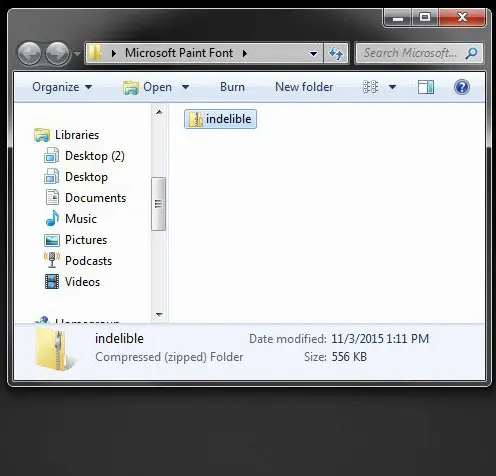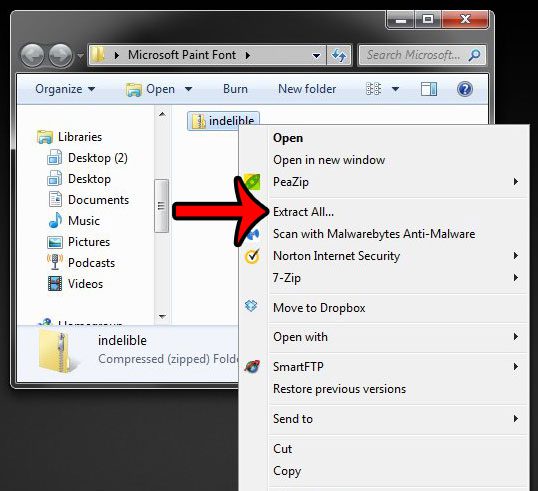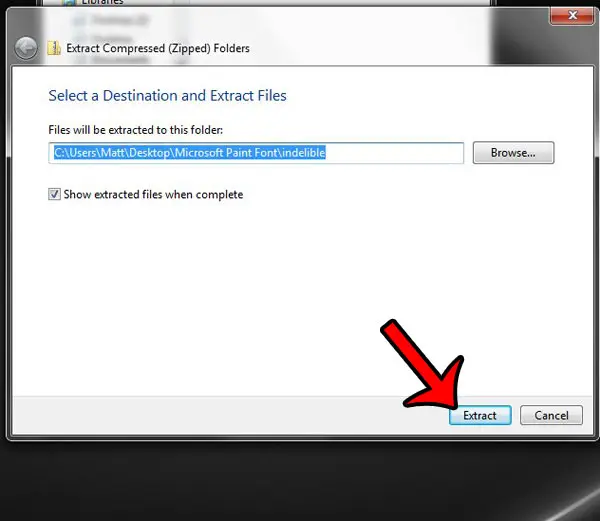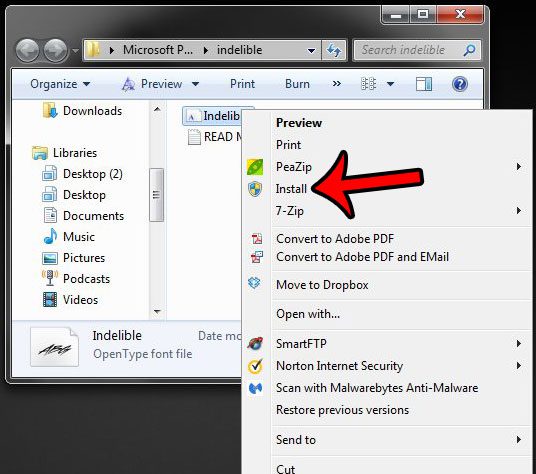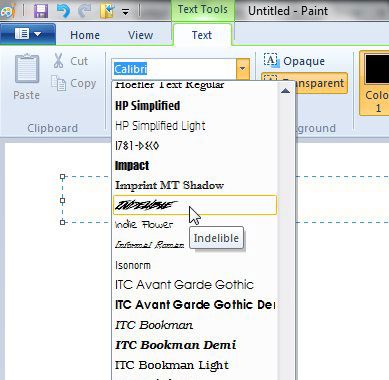Our tutorial will walk you through the process of extracting and installing a font that you have saved to your computer.
How to Add Fonts for Microsoft Paint
The steps in our guide below will show you how to install a font to your Windows 7 computer. The process is similar in other versions of Windows as well. Once you have finished these steps, you will be able to use the new font in Microsoft Paint, as well as other programs that use the Windows font library, like Microsoft Word or Microsoft Powerpoint. This guide will assume that you have already downloaded a font to your computer, and that it is currently in a zip file. If you do not already have a font, then you can go to a site that offers free fonts, such as dafont.com or Google Fonts. Learn how to download a font from Google Fonts to see how it works. Note that you will need to be signed into Windows with an administrator account to install a new font. Step 1: Locate the zip file containing the font that you want to install. I am installing a font called “Indelible” in the picture below. Step 2: Right-click the font, then click the Extract all option. Step 3: Click the Extract button at the bottom-right corner of the window to extract the contents of the zip file to a folder in the same location. Windows will automatically open that folder once the extraction has finished. Step 4: Right-click the font file, then click the Install option. You can then open Microsoft Paint, and you will be able to find the newly installed font in your list of fonts. if you are having difficulty finding it, then you may need to scroll through the entire list. Note that places like Google Fonts have massive libraries of fonts, so you should be able to find the best cursive font for your needs, as an example, if you ar using Paint to create an invitation or something that calls for more of a script-like font. Occasionally a font creator will name the font in such a way that it has a special character or an empty space at the beginning of the font name, which can move it to the beginning of end of the alphabetical font list. Screenshots are a very effective way to explain to someone what is happening on your computer. You can take and edit screenshots using Microsoft Paint, which allows you to add to the screenshot, or crop out unwanted detail. After receiving his Bachelor’s and Master’s degrees in Computer Science he spent several years working in IT management for small businesses. However, he now works full time writing content online and creating websites. His main writing topics include iPhones, Microsoft Office, Google Apps, Android, and Photoshop, but he has also written about many other tech topics as well. Read his full bio here.
You may opt out at any time. Read our Privacy Policy