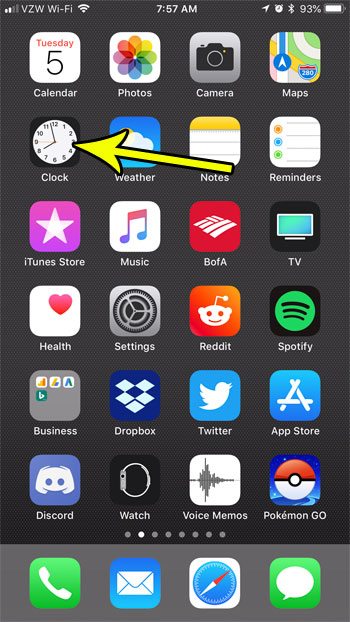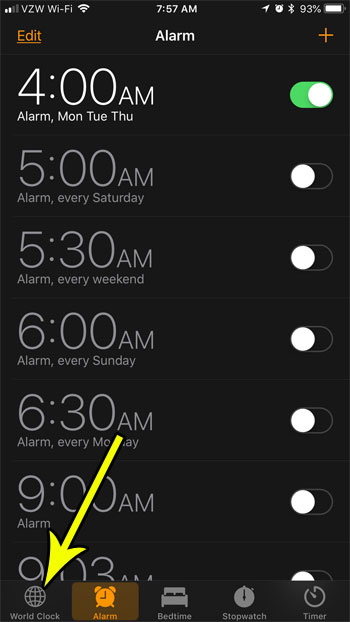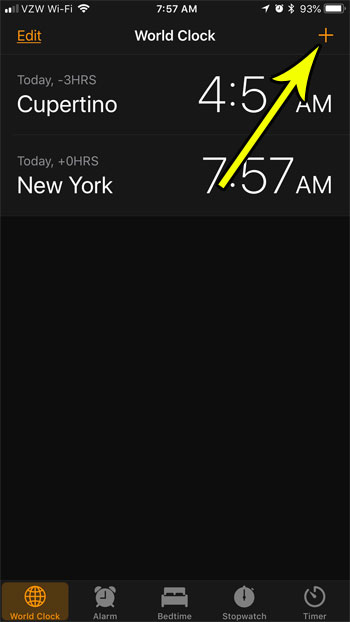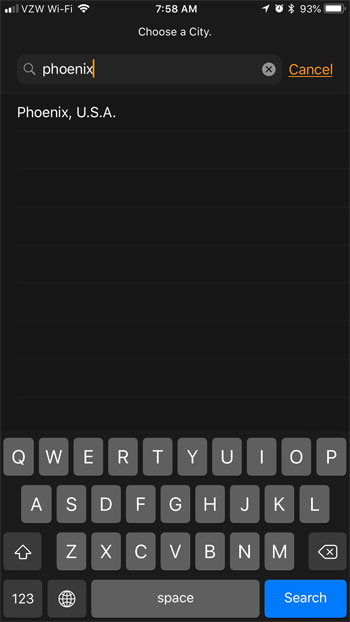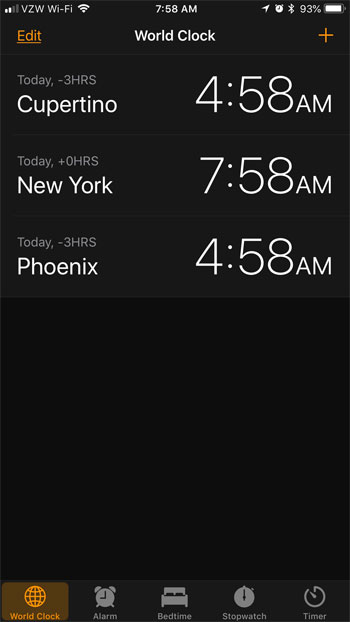While you may be able to figure out the current time in your head, there may be situations where you don’t remember if that city is a two or three hour time difference. This can be even more confusing if a city doesn’t observe daylight savings time, and is sometimes more or fewer hours difference from your location. Our tutorial below will show you how to add a city to the iPhone’s Clock app so that you have a quick reference to let you know the current time in a particular city.
How to See What Time it is in Another City on the iPhone
The steps in this article were performed on an iPhone 7 Plus in iOS 11.3. Completing the steps in this guide will add a new city to the World Clock tab in the default Clock app on your iPhone. Opening that tab will let you see the current time in any city that you have added to the menu. You may also want to consider checking out this page instead if you want to be able to see a massive list of times in different cities around the world. Step 1: Open the Clock app.
Step 2: Touch the World Clock tab at the bottom-left corner of the screen.
Step 3: Tap the + button at the top-right corner of the screen.
Step 4: Type the name of a city into the search field at the top of the screen, then select the desired city from the list of search results.
You should now see a list of cities on this screen, all displaying the current local time in that location.
You can view more than just the time for another city on your iPhone. Find out how to add a city to the Weather app if you would also like to be able to see what the current weather conditions are in another city. He specializes in writing content about iPhones, Android devices, Microsoft Office, and many other popular applications and devices. Read his full bio here.