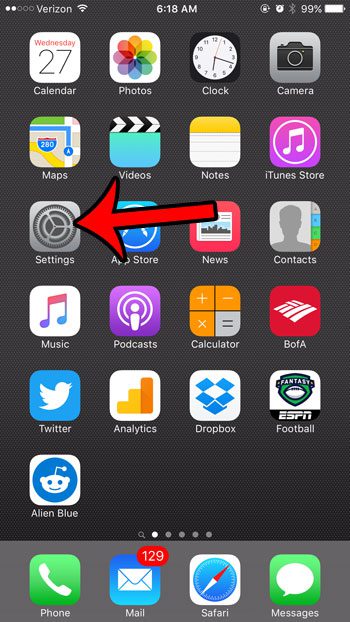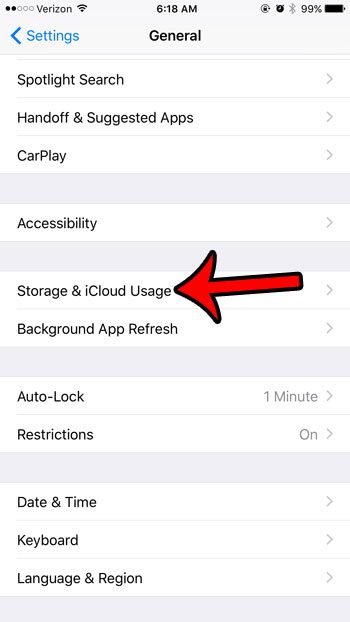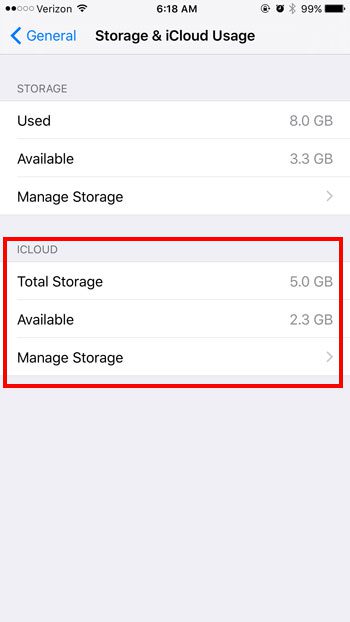If you are getting warnings that your iCloud storage is full and you are unable to complete a backup, or if you are curious how much iCloud space you are using, you can find this information directly on your iPhone. Our guide below will show you how to find this information about your iCloud storage. The steps in the article below were performed on an iPhone 6 Plus, in iOS 9.3. These same steps will also work for other iPhone or iPad devices using iOS 9 or higher.
Here is how to check remaining iCloud storage from an iPhone –
These steps are also shown below with pictures – Step 1: Tap the Settings icon.
Step 2: Scroll down and tap the General option.
Step 3: Tap the Storage & iCloud Usage button.
Step 4: Your iCloud storage information is shown in the iCloud section of this screen.
If you wish to see additional information about the files and apps that are using your iCloud storage, then tap the Manage Storage button. Then you can see information about backups, iCloud Photo Library, and additional apps that store data in iCloud.
You probably noticed that you can check the storage on your iPhone from the screen shown in step 4 above. If you are running out of storage and need additional space to install new apps, or download videos, then click here to read our guide to deleting items from your iPhone. After receiving his Bachelor’s and Master’s degrees in Computer Science he spent several years working in IT management for small businesses. However, he now works full time writing content online and creating websites. His main writing topics include iPhones, Microsoft Office, Google Apps, Android, and Photoshop, but he has also written about many other tech topics as well. Read his full bio here.
You may opt out at any time. Read our Privacy Policy