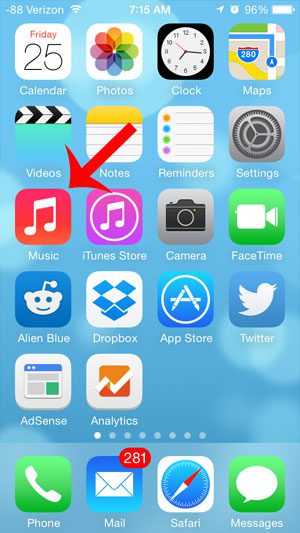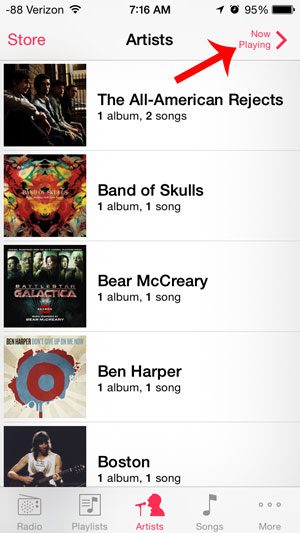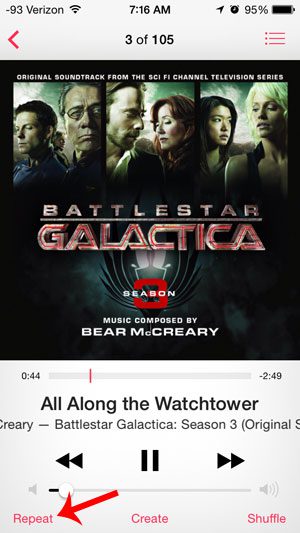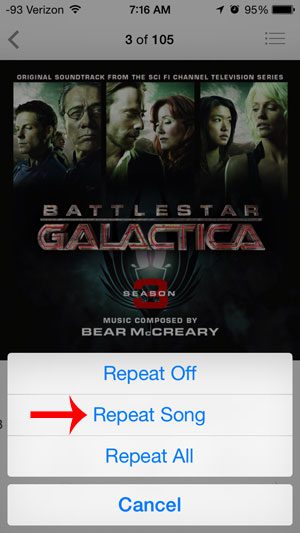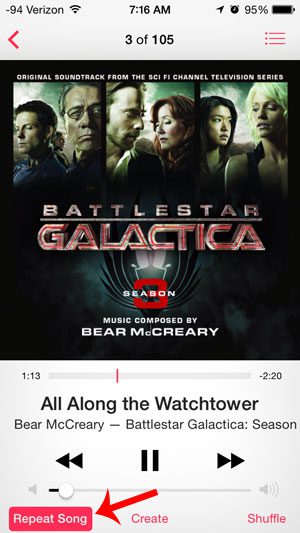This tutorial will show you how to navigate to the Now Playing screen and choose to repeat a song that is currently playing on your iPhone.
Putting a Song on Repeat on the iPhone
The steps in the article will assume that a song is currently playing on the iPhone, and that you want to set it up to repeat. Note that the song will continue to repeat until you choose to turn it off. Step 1: Open the Music app.
Step 2: Touch the Now Playing button at the top-right corner of the screen.
Step 3: Touch the Repeat button at the bottom-left corner of the screen.
Step 4: Touch the Repeat Song option.
When a song is set to repeat, then the Repeat Song button will be highlighted in red, as in the image below.
Is there a song that your iPhone shuffles to, but you find that you do not want to hear, or are always skipping? Learn how to delete that song from your iPhone. This is also an effective skill to have if you are running low on space and need to clear some files. After receiving his Bachelor’s and Master’s degrees in Computer Science he spent several years working in IT management for small businesses. However, he now works full time writing content online and creating websites. His main writing topics include iPhones, Microsoft Office, Google Apps, Android, and Photoshop, but he has also written about many other tech topics as well. Read his full bio here.
You may opt out at any time. Read our Privacy Policy