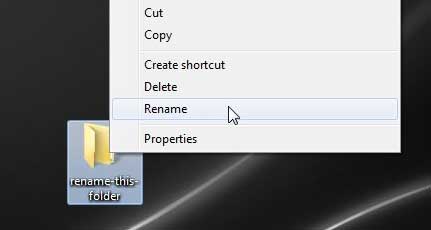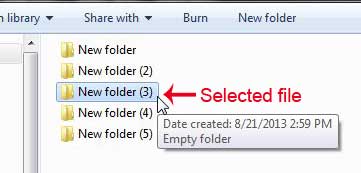Rename Files with a Keyboard Shortcut in Windows 7
Like many of the more helpful functions in Windows programs, such as Ctrl + C to copy or Ctrl + P to print, a simpler way to rename a file or folder will rely on a keyboard key. Instead of right-clicking the file and selecting Rename, as in the image below
Simply press the F2 key on your keyboard after you have selected the file. This can be used on selected files in a Windows Explorer window, or for selected files on your Desktop. It may not seem like it at first, but this will save you a lot of frustration and time if you start using this method to rename a lot of Windows 7 files or folders. *A selected file is the one that is currently selected, as in the image below. It is usually indicated by a bluish-gray bar highlighting the file or folder name.
Learn how to change the default Windows Explorer location that opens when you click the folder icon in your taskbar at the bottom of your screen. After receiving his Bachelor’s and Master’s degrees in Computer Science he spent several years working in IT management for small businesses. However, he now works full time writing content online and creating websites. His main writing topics include iPhones, Microsoft Office, Google Apps, Android, and Photoshop, but he has also written about many other tech topics as well. Read his full bio here.
You may opt out at any time. Read our Privacy Policy