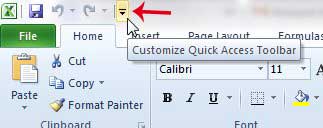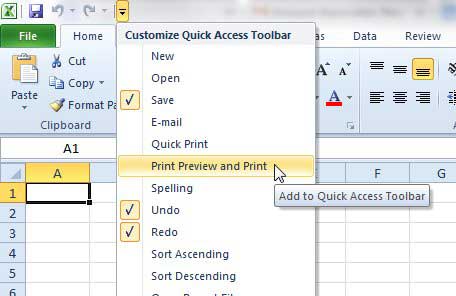Adding a Print Preview Button to the Top of the Screen in Excel 2010
Note that when we refer to the Quick Toolbar, we are talking about the row of icons at the top-left corner of the window. This is meant to be a location of shortcuts for commonly used tasks that are typically performed from the File menu. If you have to print a lot of spreadsheets, but want the ability to view them before you print them,. then the Print Preview shortcut will be very helpful. So follow the procedure below to learn how to add a print preview shortcut in Excel 2010. Step 1: Launch Excel 2010. Step 2: Click the Customize Quick Access Toolbar button at the top of the window.
Step 3: Click the Print Preview and Print option.
You will now have the icon below in your Quick Access Toolbar which, when clicked, will take you to a Print Preview of your spreadsheet.
If you print a lot of spreadsheets in Excel that are in black and white, then a black and white wireless laser printer might be a good option for you. Click the link below to find an affordable and well-reviewed one from Brother.
There are many ways to customize how a document prints in Excel 2010. One helpful thing to learn is how to print all of your columns on one page, which will prevent you from wasting paper when a spreadsheet spills over onto a second page. After receiving his Bachelor’s and Master’s degrees in Computer Science he spent several years working in IT management for small businesses. However, he now works full time writing content online and creating websites. His main writing topics include iPhones, Microsoft Office, Google Apps, Android, and Photoshop, but he has also written about many other tech topics as well. Read his full bio here.
You may opt out at any time. Read our Privacy Policy